Cisco CDR
Finding Failed Calls
May 26th, 2021
A common scenario we get asked is “how do I find failed calls?” Sometimes this is outside of any sort of reporting context – it’s that you just want to browse through calls that failed, perhaps filtering on a particular phone number.
It turns out the answer is really quite easy!
Where do I start?
Well, first I’d suggest reading about the field we’ll use a lot of on our Home tab. In the bottom pane, search for “call_failed” if it’s not visible, and when you find it read up on what it says.
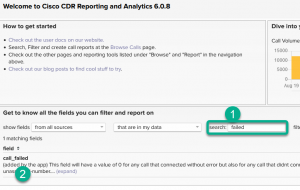
Be sure to click the little “(expand)” link to show the rest of the description.
Then, let’s head over to Browse Calls.
Display the call failure field: call_failed
- Click Edit Fields in the upper right.
- Find the field call_failed in the left pane of Available Fields and click on it to add it to Selected Fields.
- Rearrange fields by dragging, if desired (I moved it nearer the beginning!)
- Click Apply.
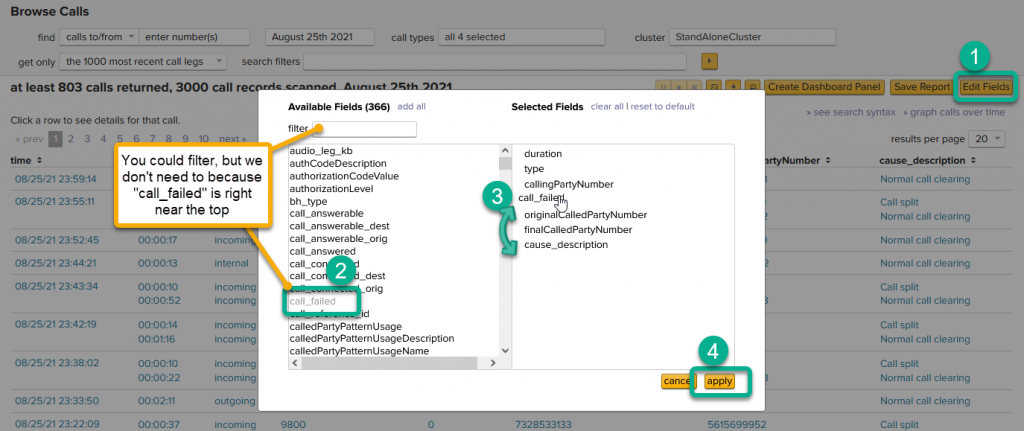
(As with all images on our site, click on the image above to open a larger version!)
Sort and Filter failed calls using the call_failed field
- Click on the column header call_failed to sort by it.
- This might be all you need. If so, you can stop right here and gaze at the list in wonder. Or go scramble to fix things. Whichever.
- But remember, it only shows the last 1000 calls by default so you might want to see the callout in the next screenshot, or read through the section below on “if you didn’t have any failures…”
- If you have a failed call in this list, click on the “1”
- and select the option to search for call_failed=”1″
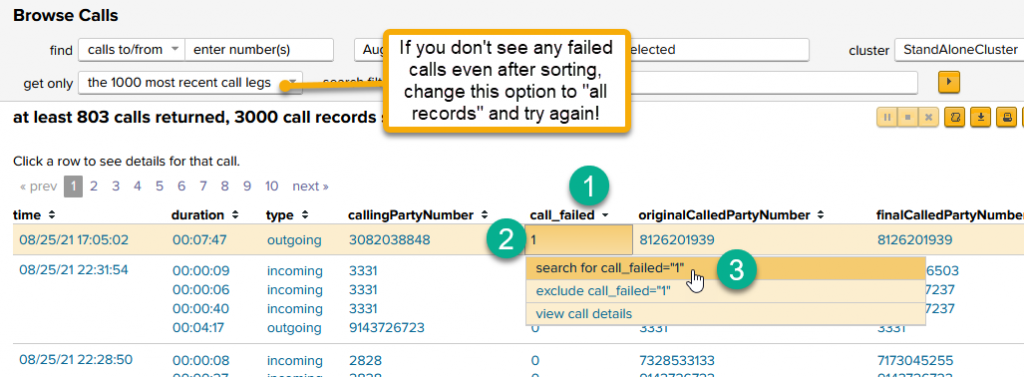
If no failures show up, that’s OK!
- Try changing the get only option to all records as hinted at by the callout above, then try again.
- If there are still none showing, either
- expand your time frame (you might be looking at only the last 60 minutes or something!),
- click on a 0 and select search for call_failed=”0″ and then when it shows up in the search filter box (see below), just change the 0 to a 1. (It’s just a text box!)
- or just congratulate yourself on no failed calls and take the rest of the day off.
These steps creates a search filter of call_failed=”1″ and applies it to your calls so you’ll be left with a list of failed calls.
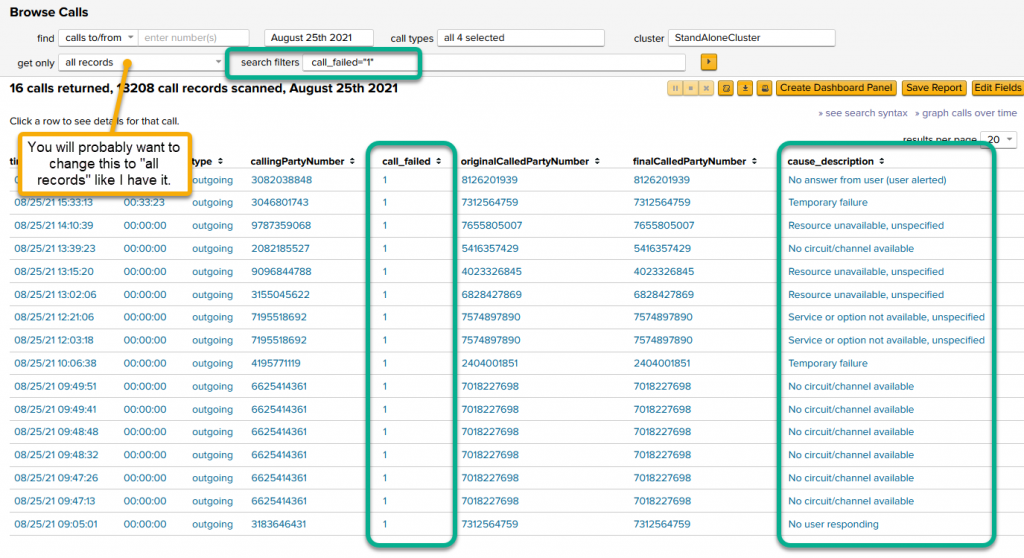
That was easy!
Show only failed calls for a specific set of numbers
If you only care about a calls for a certain set of numbers, filtering this list farther is simple.
Into the enter number(s) field in the upper left, add in the number or numbers you want. This will search in callingPartyNumber, originalCalledPartyNumber, and finalCalledPartyNumber.
You can comma-separate multiple numbers, and wildcards are supported, so this here: 112233, 4545*,*5555 will find where the number is 112233, where it starts with 4545, or where it ends in 5555. That last option is handy if you don’t know for sure how the number looks in the CDR data. For instance, if my number was 7158917420 but I don’t know if UCM will report that as 17158917420 or 917158917420, I could just use *7158917420 to catch them all.
Here I’ve added *4361,9787359068 and you can see the results.
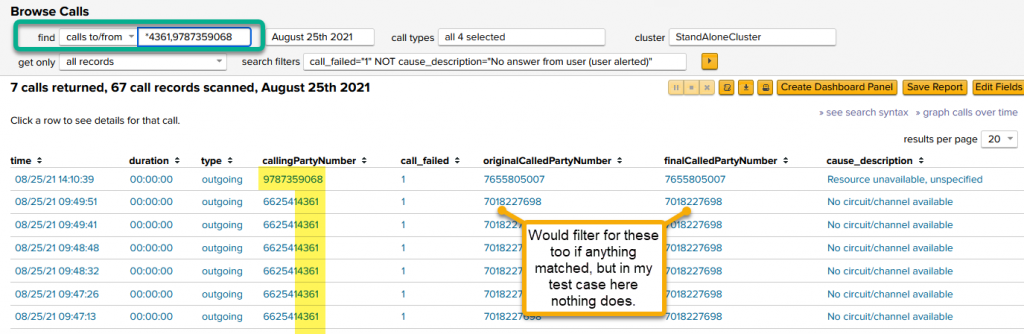
Adjusting the filters to your own needs
Sometimes you really don’t care about certain results.
For instance, in one of my screenshots you’ll see the first search result has a cause_description of No answer from user (user alerted). Let’s pretend we don’t care about those and would like to remove them from the search.
Find the field value you’d like to exclude, click on that value, and select the option to exclude it. In this case, exclude cause_description=”No answer from user (user alerted)”
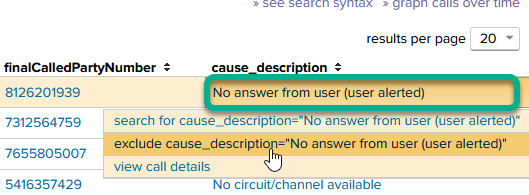
The search filters gets updated and like magic, away go the “No answer from user (user alerts)” results.
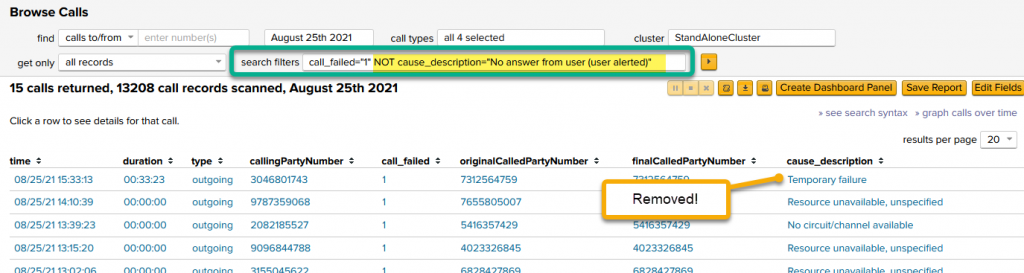
You can repeat this for other cause_descriptions that you’d like to remove, too!
Final Thoughts
If you stumbled across this article and haven’t installed our trial yet, you should do so.
Download your 90 day trial license now.
Building a “report” of any of this is also real easy, so if you wanted a pretty chart out of failure codes you can take any of the above list of calls and jump straight to step 4 in our Quick Wins blog to put it on a chart!
Lastly, we use “call_failed” a lot in our Cisco CDR Reporting and Analytics Quick Tour video, so you can see all sorts of other things you can do with it.
Related
Great software ultimately has to empower you to achieve more in less time. This extends to the company behind it -- we have to remember to always use your time as efficiently as we can.
And here I am happy to say that we shortened our Product Overview video dramatically. The new one is only 4 minutes long, vs 11 for the old one. You can see it here:
NOTE: the old one showed more of the product and was definitely more complete. In fact this was deliberate because we used it both for new users and also to be a deeper onboarding video for everyday users. However it was a bit too long for anyone who just wanted the short version and didnt want to spend 11 minutes of their day.
February 1st, 2024

