Cisco CDR
Finding Unused Devices
September 24th, 2021
Imagine this harrowing experience; your Boss wanders into your cube and says…
“I thought you said switching to Jabber was going to save us licensing on all these phones this year! I just got our bill and it’s still gonna cost us jiggadollars for phones I know aren’t in use any more.”
You gulp and reply “It will, I promise! I … I’ll rearrange my priorities and get on that right away.”
Let’s solve this problem!
Get a list of all devices
Out of the box we build a list of devices that have been seen in the CDR records. This works great, but has one shortcoming – if a phone or device hasn’t participated in a single call in the period you have data for, then we’ll have no way of knowing about it so it just won’t show up anywhere.
We can fix this! If we “taught” the app what all devices you actually have by giving it a list of them, then we can easily see which ones are in that list but don’t show up in the data. If you followed the bouncing ball here, that’s the list of phones/devices that haven’t made a call in a long time, or maybe even “ever” made a call.
So what we need is a list of all devices in CallManager.
There are two main options here
- Install the 90 day trial of our Supporting AXL App for Cisco CDR Reporting and Analytics app.
- This gets you *even more* useful information, like device model and details, user information, calling search space and much more.
- It also lets you schedule this to keep the information up to date automatically.
- And, we provide support for this method!
- Manually export a list of devices/phones from CallManager.
- You could start with the CUCM Bulk Administration tool and export all phone details.
- Then in our app, click Setup > Define Devices
- Switch to the tab to Download CSV and then download it.
- Copy the *device name* field from the export, into the name field in our spreadsheet.
- If you really wanted to spend the effort, you could put a few more columns in too. At this point I’d suggest the first option though and set up our 90 day trial.
- Save the file, then upload it back into our app via the Upload CSV tab.
- These will slowly drift out of date so you’ll have to repeat it every now and then.
- And while we’re happy to help a little if you run into problems, it’s not officially supported and is just “best effort” support when we have time.
How to see devices with no calls
Now that you have the harder task of building the list of all devices done, the rest is pretty easy.
- Go to Browse > Devices in our app.
- Select the option to include devices with zero calls
- Make sure that you have the field last_seen showing (it’s all the way at the bottom of the field selector).
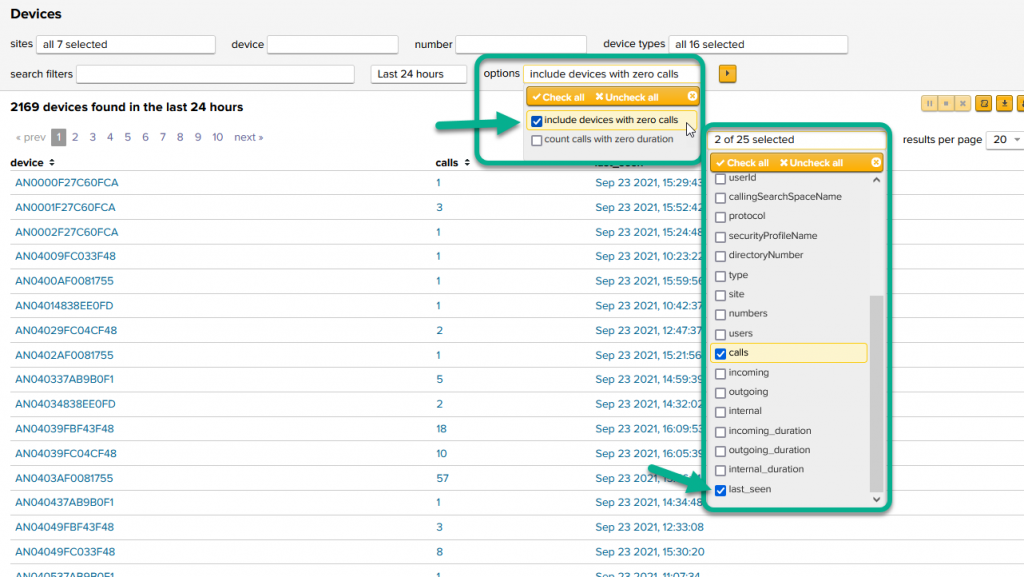
- Set the time range to the period you’d like.
- We’ll pull back call records for that period.
- With the include devices with zero calls option set, any devices in the list that did not make a call in that period will have the field value for last_seen be “not in this timeframe”
- Sort the last_seen column by clicking on its header a time or two, or export this list as a CSV or into Excel.
Follow-along Example
“What phones and devices haven’t made any calls in the past 30 days?
I’ve uploaded a list of devices into my Cisco CDR Reporting and Analytics system. So now I
- Browse > Devices
- Set the time range to 30 days
- Make sure the option to include devices with zero calls is turned on
- Make sure I’m displaying the field last_seen
- Click the column header for last_seen a time or two to sort by it until you have the ones on top that are Not in this timeframe
- If desired, click the export button to export this list to CSV/Excel. (Circled in green on the right in the screenshot)
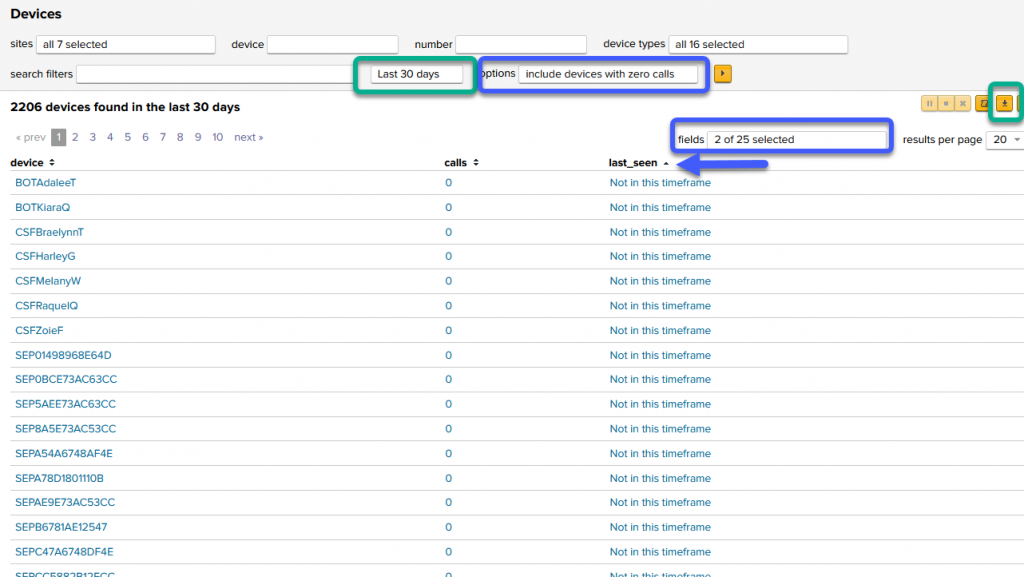
I hope this helps you find phones that might be good candidates to retire!
Next Steps
If you stumbled across this article and haven’t installed our trial yet, you should do so.
Download your 90 day trial license now.
More information on “doing things” with devices can be found in our regular user documentation on devices – Filtering in Browse Calls or making various Reports on them.
As always, if you have any comments, suggestions for other blog posts, or questions about these docs, send them to us at docs@sideviewapps.com!
Related
Great software ultimately has to empower you to achieve more in less time. This extends to the company behind it -- we have to remember to always use your time as efficiently as we can.
And here I am happy to say that we shortened our Product Overview video dramatically. The new one is only 4 minutes long, vs 11 for the old one. You can see it here:
NOTE: the old one showed more of the product and was definitely more complete. In fact this was deliberate because we used it both for new users and also to be a deeper onboarding video for everyday users. However it was a bit too long for anyone who just wanted the short version and didnt want to spend 11 minutes of their day.
February 1st, 2024

